Azure Mobile Apps: Supporting tables with int Id
One of the persistent questions I get asked about Azure Mobile Apps is how to support older tables. Let’s say you have an older application that was never designed for mobile applications. It likely has a model like this:
public class Movie
{
/// <summary>
/// A application specific unique identifier for the movie.
/// </summary>
[Key]
public int Id { get; set; }
/// <summary>
/// True if the movie won the oscar for Best Picture
/// </summary>
public bool BestPictureWinner { get; set; }
/// <summary>
/// The running time of the movie
/// </summary>
public int Duration { get; set; }
/// <summary>
/// The MPAA rating for the movie, if available.
/// </summary>
public MovieRating Rating { get; set; } = MovieRating.Unrated;
/// <summary>
/// The release date of the movie.
/// </summary>
public DateOnly ReleaseDate { get; set; }
/// <summary>
/// The title of the movie.
/// </summary>
public string Title { get; set; } = "";
/// <summary>
/// The year that the movie was released.
/// </summary>
public int Year { get; set; }
}
This is actually the model I used when learning ASP.NET6 MVC and Razor back in the day. I recently recreated the application and you can find it at the before tag on my GitHub repository that I set up for this blog post. The application is runnable. After you run it, click on the “Movies App” at the top to get into the list and you can follow along as I modify this application to have a mobile ready API.
It’s a good idea to explore the code before you start. You’ll see it is the tutorial code from the ASP.NET6 MVC tutorial, with two exceptions:
- I changed the model to support the same properties I use in the Azure Mobile Apps testing. This was done because I wanted to seed the database and had a corpus of data for that model.
- I updated the
DbContextto seed data into the database the first time it is used.
What I’ve got at this point is a fully functional web application with a database backend. Go play with it!
What am I going to do?
Eventually, I’ll want a database model that supports both the web and the mobile access methods and two view models - one that supports the web and one that supports the mobile side of things. In addition, I’ll have to update the database appropriately to ensure that the mobile specific properties are updated automatically when the web side of things updates the database. Once that is done, I can easily implement the mobile side of things. My order of operation is:
- Stage 1: Modify the web side to use view models.
- Stage 2: Update the database model to support mobile entities.
- Stage 3: Write a repository and table controller to expose the right form for the mobile entities.
Stage 1 : Modifying the web application
Part of the plan here is to have two views into the same database model. In the before tag, the database model is used in the views. This isn’t a really good way of doing things anyhow and I recommend using view models whenever you set up one of these projects. FI created an IMovie interface that has all the data fields in the Movie database model. As part of this process, I also added an extension method to copy the data fields between two IMovie implementations. This will make converting between the database model and view model easier. I adjusted the Movie database model so that it implements IMovie, and I removed all the data annotations that weren’t database specific.
Next, I created a MovieViewModel:
public class MovieViewModel : IMovie
{
public MovieViewModel()
{
}
public MovieViewModel(Movie m)
{
Id = m.Id;
BestPictureWinner = m.BestPictureWinner;
Duration = m.Duration;
Rating = m.Rating;
ReleaseDate = m.ReleaseDate;
Title = m.Title;
Year = m.Year;
}
public Movie ToMovie()
{
return new Movie()
{
Id = Id,
BestPictureWinner = BestPictureWinner,
Duration = Duration,
Rating = Rating,
ReleaseDate = ReleaseDate,
Title = Title,
Year = Year
};
}
/// <summary>
/// A application specific unique identifier for the movie.
/// </summary>
public int Id { get; set; }
/// <summary>
/// True if the movie won the oscar for Best Picture
/// </summary>
public bool BestPictureWinner { get; set; }
/// <summary>
/// The running time of the movie
/// </summary>
[Required]
[Range(30, 360)]
public int Duration { get; set; }
/// <summary>
/// The MPAA rating for the movie, if available.
/// </summary>
public MovieRating Rating { get; set; } = MovieRating.Unrated;
/// <summary>
/// The release date of the movie.
/// </summary>
[DisplayName("Release Date")]
[DataType(DataType.Date)]
[Required]
public DateOnly ReleaseDate { get; set; }
/// <summary>
/// The title of the movie.
/// </summary>
[Required]
[StringLength(250, MinimumLength = 1)]
public string Title { get; set; } = "";
/// <summary>
/// The year that the movie was released.
/// </summary>
public int Year { get; set; }
}
I’m not a big fan of Automapper, so I’m using explicit conversions in this project. For my purposes, this means adding a constructor that takes a Movie database model, and adding a .ToMovie() method to convert the view model back into the database model. I then updated all the views to use the MovieViewModel. Finally, I updated the MoviesController to convert to/from the view model when retrieving or storing data in the database.
Since this has nothing to do with the aim of this blog post, I’m not going to show much code. You can see all the changes I made by looking at the stage1 tag, or by looking at the difference between the before and stage1 tags.
Stage 2 : Update the database model
The mobile requirements for a model are codified in the ITableData interface. It comes down to:
- The
Idfield that is exposed should be a string that is globally unique. Enforce this in the database with a unique index. - The
Versionfield is a byte array that changes on every write. Use the database row version. - The
UpdatedAtfield is the last date/time that the record was updated. Use a database trigger to automatically update this value. - The
Deletedfield is a boolean that indicates if the record has been deleted.
Since I have the web side (and, potentially, other clients) updating the database and they have no understanding of the mobile requirements, I need the database itself to manage these values. The first thing I did was to add these fields to the database model:
public string MobileId { get; set; } = Guid.NewGuid().ToString("N");
[Timestamp]
public byte[] Version { get; set; } = [];
public DateTimeOffset? UpdatedAt { get; set; }
public bool Deleted { get; set; }
I also need to add indices on the MobileId, Deleted, and UpdatedAt properties. This is done in the OnModelCreating() method of the database context.
modelBuilder.Entity<Movie>().Property(m => m.MobileId)
.HasDefaultValueSql("NEWID()");
modelBuilder.Entity<Movie>().Property(m => m.UpdatedAt)
.HasDefaultValueSql("GETUTCDATE()");
modelBuilder.Entity<Movie>()
.HasIndex(m => m.MobileId).IsUnique();
modelBuilder.Entity<Movie>()
.HasIndex(m => m.UpdatedAt);
modelBuilder.Entity<Movie>()
.HasIndex(m => m.Deleted);
Next I use Add-Migration Stage2 to create a migration, but don’t apply it yet. I’m going to make some adjustments. The first thing I have to do is to remove the calls to .UpdateData() that update the records that I seeded. I’m going to bulk update the records with a single bit of SQL later on. However, the first change I need to make is to ensure that the UpdatedAt field is correctly updated irrespective of how the change to the row is made. I do this with a trigger:
migrationBuilder.Sql(@"
CREATE TRIGGER [trg_Movie_Mobile] ON [Movies]
AFTER UPDATE AS
UPDATE [Movie]
SET [UpdatedAt] = GETUTCDATE()
WHERE ID IN (SELECT [Id] FROM Inserted)
");
The default value of the UpdatedAt property is already set to GETUTCDATE() when a record is inserted, so I only need to adjust the value if the row has been updated. The second change (and it must follow the trigger) is to update all the rows to ensure that the mobile properties are set. Since UpdatedAt is nullable, I can assume that any field that has a null UpdatedAt has not been adjusted.
migrationBuilder.Sql(@"
UPDATE [Movie]
SET
[MobileId] = NEWID(),
[UpdatedAt] = GETUTCDATE()
WHERE [UpdatedAt] IS NULL
");
This makes the migration much smaller (and much faster as well).
Tip Don’t forget to update the
Down()method in your migration to drop the trigger as well!
At this point, you can run Update-Database to udpate the database. Then peek at the data to make sure everything is set up properly. I’m not a solid SQL person, so getting the specific calls took me a few attempts to get right. I basically used the SQL Server console to run SQL commands inside a transaction until I got it right. The transaction allowed me to roll back my changes if I screwed up (which I did - a few times!)
You can see the code thus far in the stage2 tag on the GitHub repository. You should definitely run the application and make sure you can still make edits to the dataset. Also use the SQL Server Object Explorer to make sure that “the right thing” happens when you edit a record. The UpdatedAt field and Version fields should be updated, and the MobileId field should not be updated.
Bonus Now that you have “soft-delete” on the dataset, you should update the web application:
- Update the
Indexpage to filter for.Where(m => !m.Deleted).- Update the
Deletepost action to set theDeletedproperty to true instead.- Add an editor on the
Editpage to “un-delete” a record if it is deleted.This will ensure that the web side “plays nice” with the mobile side.
Stage 3: Mobile Table Controllers
Now that I have a database with a mobile-compatible table, I can work on creating the table controller. For this project, that means going through all four steps for a mobile datasync service:
- Update the web project to bring in the Azure Mobile Apps libraries.
- Create a model entity based on
ITableData. - Create a repository based on
IRepository{T}. - Create the table controller that uses the repository.
If you’ve used Azure Mobile Apps before, this should be familiar. I’m not going to go through updating the web project since the documentation covers that pretty well. My mobile model looks like this:
public class MobileMovie : ITableData, IMovie
{
public MobileMovie()
{
}
public MobileMovie(Movie m)
{
Id = m.MobileId;
Version = [.. m.Version];
UpdatedAt = m.UpdatedAt ?? DateTimeOffset.UtcNow;
Deleted = m.Deleted;
m.CopyTo(this);
}
public Movie ToMovie()
{
return new Movie()
{
MobileId = Id,
Version = [.. Version],
UpdatedAt = UpdatedAt,
Deleted = Deleted,
BestPictureWinner = BestPictureWinner,
Duration = Duration,
Rating = Rating,
ReleaseDate = ReleaseDate,
Title = Title,
Year = Year
};
}
#region IMovie
/// <summary>
/// True if the movie won the oscar for Best Picture
/// </summary>
public bool BestPictureWinner { get; set; }
/// <summary>
/// The running time of the movie
/// </summary>
[Required]
[Range(30, 360)]
public int Duration { get; set; }
/// <summary>
/// The MPAA rating for the movie, if available.
/// </summary>
public MovieRating Rating { get; set; } = MovieRating.Unrated;
/// <summary>
/// The release date of the movie.
/// </summary>
[Required]
public DateOnly ReleaseDate { get; set; }
/// <summary>
/// The title of the movie.
/// </summary>
[Required]
[StringLength(250, MinimumLength = 1)]
public string Title { get; set; } = string.Empty;
/// <summary>
/// The year that the movie was released.
/// </summary>
public int Year { get; set; }
#endregion
#region ITableData
/// <inheritdoc />
public string Id { get; set; } = Guid.NewGuid().ToString("N");
/// <inheritdoc />
public byte[] Version { get; set; } = [];
/// <inheritdoc />
public DateTimeOffset UpdatedAt { get; set; } = DateTimeOffset.UtcNow;
/// <inheritdoc />
public bool Deleted { get; set; }
#endregion
public bool Equals(ITableData? other)
=> other != null && Id == other.Id && Version.SequenceEqual(other.Version);
}
This model has all the data properties from the original database model plus the properties needed to implement the ITableData interface. In addition, I’ve decorated the properties with the same data annotations for data validation that I used in the web view model. Finally, I added a constructor and the .ToMovie() method that explicitly converts between database model and the mobile model, including the conversion from MobileId to Id.
Can’t I use Automapper? Yes, of course you can use Automapper. I tend to skip using Automapper in favor of coding explicit conversions. If you use Automapper, then you will need to do adjustments to do the conversions for you in the right places.
Next, I need to write a repository. The repository pattern is relatively easy. There are also several versions already created, but those don’t work directly for this project because they all take something that implements ITableData and the database model does not follow that. I can, however, use the EntityTableRepository{T} class as an example and just adjust it for my needs.
In this case:
- I’ll make a repository that is explicitly dependent on the mobile model.
- Each method in the IRepository interface will convert to/from the database model before storing or returning data.
First off, let’s take a look at the head of the new repository:
/// <summary>
/// Create a new <see cref="EntityTableRepository{TEntity}"/> for accessing the database.
/// This is the normal ctor for this repository.
/// </summary>
/// <param name="context">The <see cref="DbContext"/> for the backend store.</param>
public class MovieRepository(MvcMovieContext context) : IRepository<MobileMovie>
{
/// <summary>
/// The EF Core <see cref="DbContext"/> for requests to the backend.
/// </summary>
internal MvcMovieContext Context { get; } = context ?? throw new ArgumentNullException(nameof(context));
/// <summary>
/// The <see cref="DbSet{TEntity}"/> for the data set within EF Core.
/// </summary>
internal DbSet<Movie> DataSet { get => Context.Movie; }
// ... Rest of the class
}
I’m using one of my favorite new features of C# - the primary constructor. It makes single constructor classes that just assign variables so much more compact. I’m setting up the context and the dataset, and I’ve removed the generic arguments in this case.
Can I do this and still have a generic repository? Yes, you can, but it takes additional interfaces (primarily for the three different metadata types) and code. Unless you have more then 3 or 4 mobile tables, it’s not worth it.
Reading is relatively simple:
public IQueryable<MobileMovie> AsQueryable() => DataSet.Select(m => new MobileMovie(m)).AsQueryable();
public Task<IQueryable<MobileMovie>> AsQueryableAsync() => Task.FromResult(AsQueryable());
public async Task<MobileMovie> ReadAsync(string id, CancellationToken token = default)
{
if (string.IsNullOrEmpty(id))
{
throw new BadRequestException();
}
Movie movie = await DataSet.FirstOrDefaultAsync(m => m.MobileId == id, token)
?? throw new NotFoundException();
return new MobileMovie(movie);
}
One of the notes about writing repositories is that entities must be “disconnected from the store.” This means that if I change the object that is returned after returning from a repository method, it should not change the underlying store. I accomplish this as part of creating the MobileMovie. The data is automatically disconnected since I copy it into a new object.
I’m not going to show off all three of the write operations (Create, Delete, Replace). Instead, I’m going to focus on one of them. You can go check out the source code to see the changes I made to the other two. Let’s focus on the create operation:
public async Task CreateAsync(MobileMovie entity, CancellationToken token = default)
{
ArgumentNullException.ThrowIfNull(entity);
try
{
if (entity.Id != null && DataSet.Any(x => x.MobileId == entity.Id))
{
Movie conflictingEntity = await DataSet.FirstAsync(x => x.MobileId == entity.Id, token).ConfigureAwait(false);
throw new ConflictException(new MobileMovie(conflictingEntity));
}
Movie movie = entity.ToMovie();
DataSet.Add(movie);
await Context.SaveChangesAsync(token).ConfigureAwait(false);
}
catch (DbUpdateException ex)
{
throw new RepositoryException(ex.Message, ex);
}
}
As far a code goes, this is pretty simple stuff! The database takes care of setting the Id when adding a record here. One particular note is that I can’t use FindAsync() any more to grab a copy of the entity. The FindAsync() method uses the primary key and MobileId is not the primary key. Instead, I have to use FirstAsync() or FirstOrDefaultAsync() method to grab the record.
Finally, I can create a completely normal MobileMovieController which is based on TableController<MobileMovie> and that uses my repository.
Tip You can add repositories to the service collection in your program. For Entity Framework Core based repositories, make sure you use
.AddScoped<>.
Here is my controller:
[Route("api/mobile/movie")]
public class MobileMovieController : TableController<MobileMovie>
{
public MobileMovieController(MvcMovieContext context) : base()
{
Repository = new MovieRepository(context);
}
}
You can add access control, options, and do anything else you would normally do to a table controller. It works just the same way. The best way to test this is with a REST API tester like Postman. For instance, I ran the GET /api/mobile/movie to see what came up:
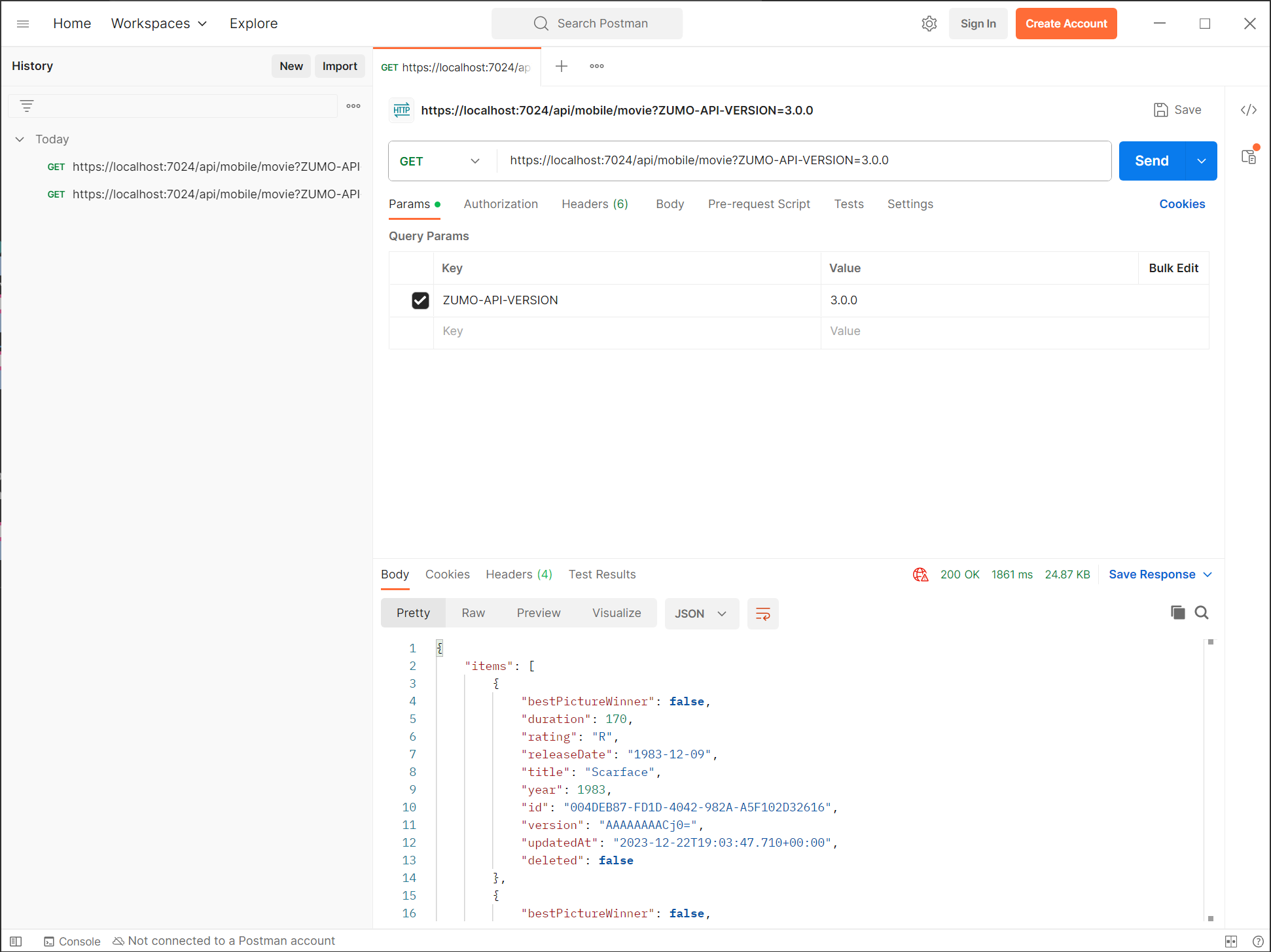
The things to check here:
- Is the
idfield a string GUID? - Is the
updatedAtfield set? - Is the
versionfield set?
This one looks good! Don’t forget to test POST (for creating), DELETE (for, well, deleting) and PUT (for replacing) as well. Finally, if using this in production, don’t forget to add unit tests for the conversions to/from the database models and for the repository. There is a great starter set of xUnit based tests in the Datasync.Integration.Tests project in the azure-mobile-apps repository.
I hope this has been informative for you. If you have questions, don’t hesitate to reach out on the azure-mobile-apps repository. I’m active in both discussions and issues!

Leave a comment